Returning Student Registration Instructions
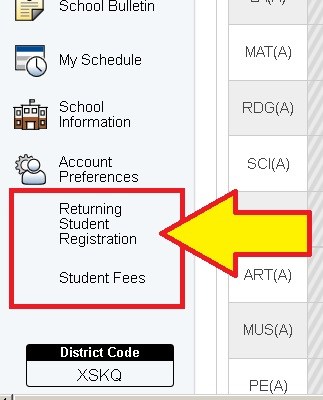
PowerSchool Parent Portal - https://powerschool.shelbycs.org/
2025-26 Registration starts Monday, July 21, 2025
The links to start Returning Student Registration on located on the menu on the left part of the PowerSchool screen, as shown in the graphic to the left.
Log in to PowerSchool - Please use the parent/guardian login for PowerSchool and not a student login. If you need your Access ID or Access password to logon to PowerSchool, please contact the school directly.
Select the correct student from the top menu on PowerSchool.
Once the correct student is selected, in the left hand navigation menu click the “Returning Student Registration” link.
You may be asked to provide your student's birthdate (MM/DD/YYYY) for verification.
Begin your registration form
Address Verification
If you have moved recently, you will need to provide address verification. The link below provides information on what can be used for address verification
Click here for the Address Verification Information web page
Add iPad Protection Plan for your student in all grades
More information about our iPad Protection Plan can be found here
PowerSchool Parent Portal - https://powerschool.shelbycs.org/
